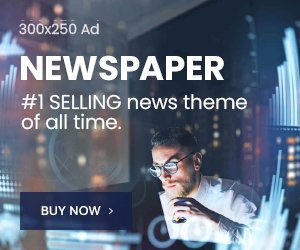Clean up other junk
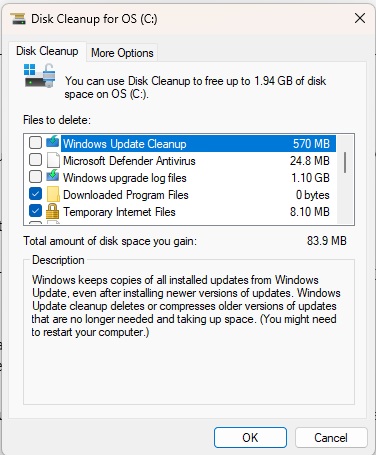
Foundry
If you’ve updated to Windows 11 from Windows 10 and have had that system for a few years, it’s likely to have accumulated some junk. Take the opportunity to do some spring cleaning while you’re at it!
There are plenty of third-party programs that claim to help with this, but I recommend sticking to Windows’ built-in tools and manual cleaning.
Start by running the Disk Cleanup application. Here you can tick the options you want to empty, and you’ll see on the right how much space each category represents. Click on an option to see a description below. For example, Lifetime Optimization Files are files that Windows Update has downloaded and not used yet, but sometimes there may be unused files here even though you have installed all available updates.
The next step is to open Explorer and go to the Downloadeds folder. If you’re like me and leave most of the files you’ve downloaded here without ever deleting older files, you can free up tens of gigabytes. Sort in order of size and delete everything you don’t need anymore.
Windows also offers a way to remove old components via the command prompt.
Type command prompt in Windows search, select Run as administrator, and enter the following command:
dism.exe /online /cleanup-image /AnalyzeComponentStore
After a while, the results will come up and you can see if the program recommends running the cleanup function, which removes duplicates and copies of some system components that can accumulate after updates. To run the cleanup function, type:
dism /online /cleanup-image /startcomponentcleanup
Once it’s done, you can run the first command again to see how much space it managed to free up. For me, it was almost five gigabytes, despite the fact that I installed a fresh copy of Windows 11 version 22H2 less than two years ago.
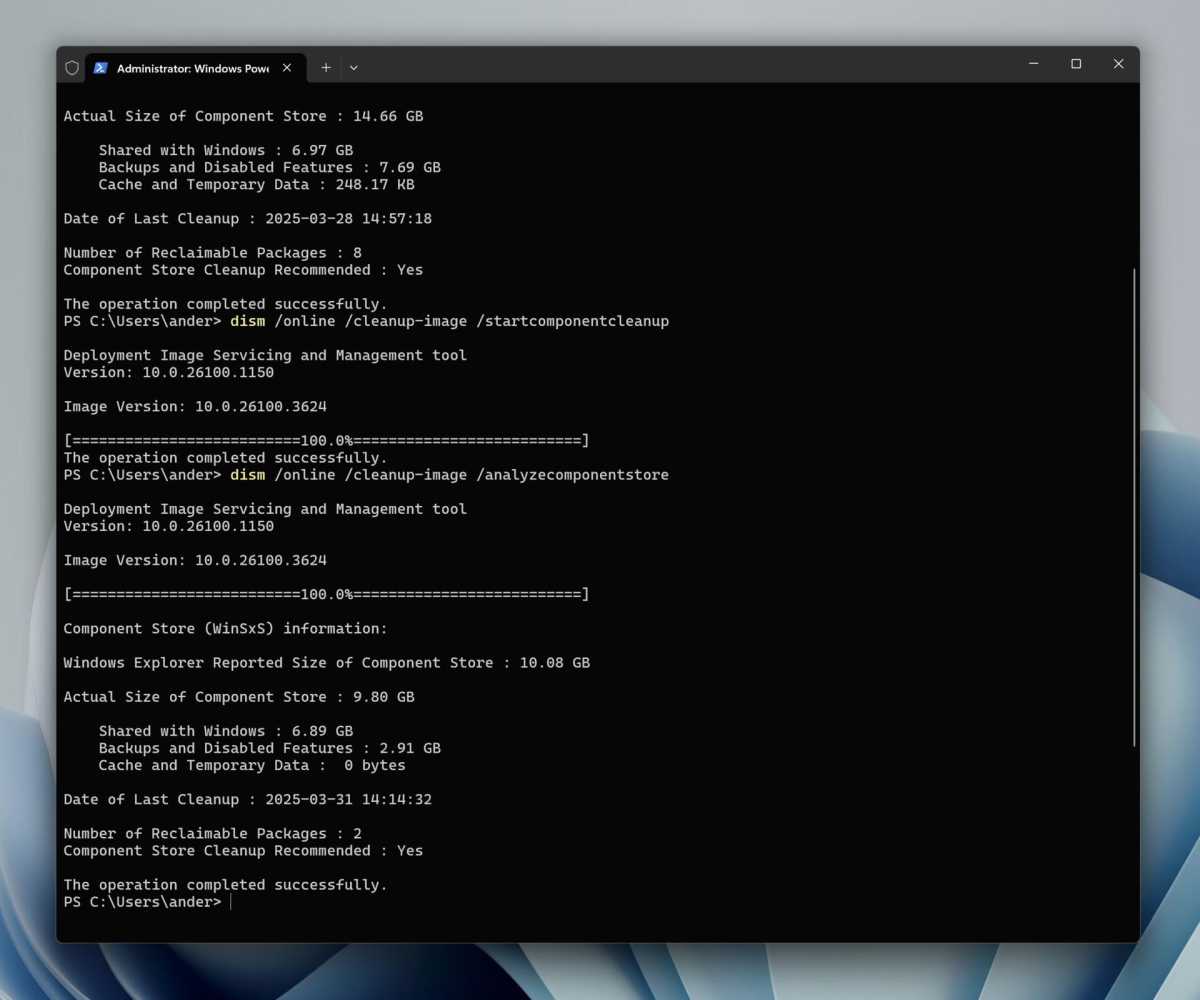
Foundry
An exception to the above rule about third-party software is a program that scans the disk and displays all files and folders in order of size, making it easy to find large files that you may not need at all. My recommendation is Wiztree.
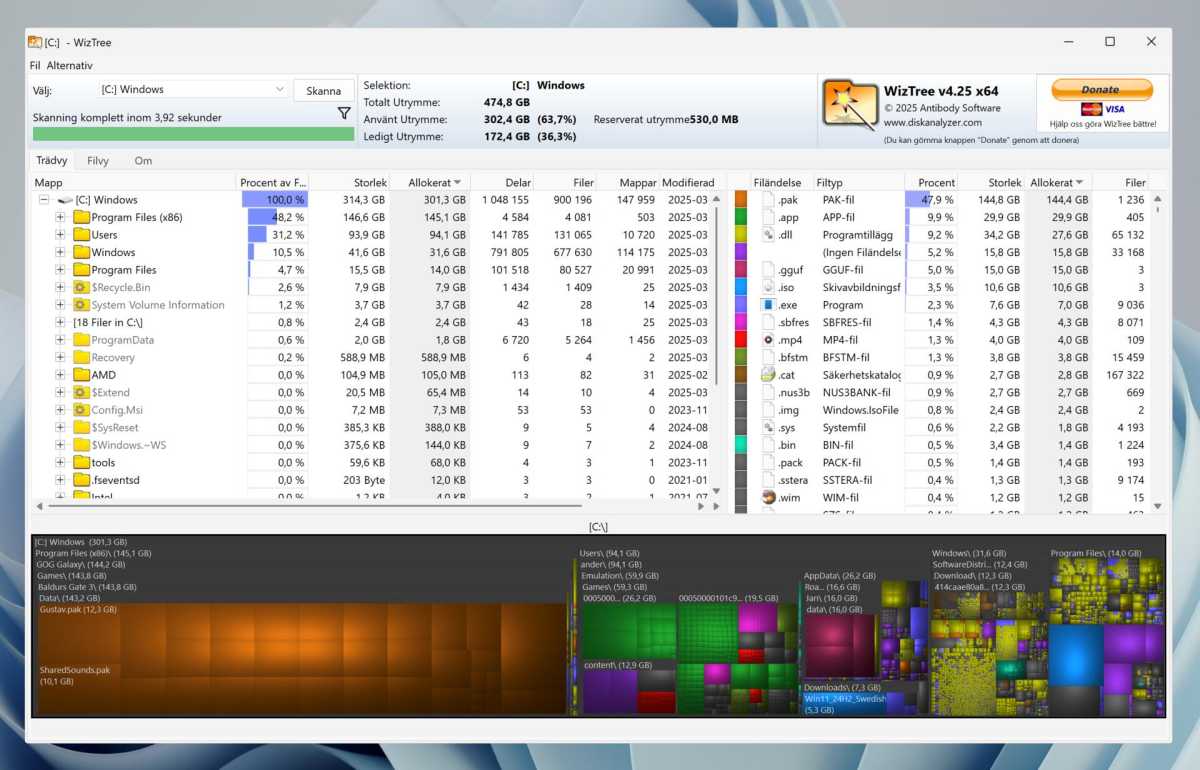
Foundry
When you start the program and let it scan the disk, the contents are displayed both as lists sorted by size and as a color-coded chart. You can then go through the results from top to bottom and delete what you don’t need. But avoid folders like Windows and Program Files, and anything you don’t know what it is (if you’re not sure, do a web search).